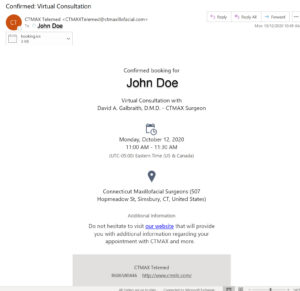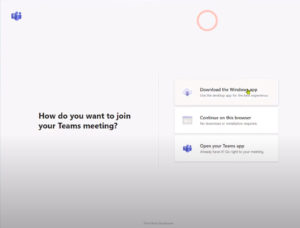While we have developed what we believe to be a simple and user friendly experience for you to have a “virtual consultation” with us, please find some tricks and tips below to assist you in preparing for your visit.
After making your virtual appointment with one of our receptionists, you will receive an email confirmation of the visit that provides all of the information that you will require including a link to join your consultation at the time of your appointment. The confirmation email will look like this:
Preparing Your Workstation or Mobile Device for Your Virtual Consultation
There are two ways to join your virtual consultation:
- From your desktop or laptop using a webcam.
- From your mobile device (including iOS or Android device) such as an iPad, iPhone, Samsung Galaxy Tablet, Amazon Fire, etc.
In addition, you will need a Microsoft Teams friendly browser or application to participate in the visit such as:
- Google Chrome or
- Microsoft Edge (Safari (coming soon), Firefox and Explorer 11 are not supported)
While the “Teams browser experience” with a webcam will work for your consultation, you can enjoy the full Teams consultation experience by choosing to download the Microsoft Teams Application on your respective device. If Teams detects an unsupported browser such as Safari, Firefox, or Explorer 11, you will be alerted that some of the features of your meeting will be not be supported.
- If you wish to experience your visit in the native Teams application, visit the download site using your browser, the App Store or the Play Store to install the application.
Download Microsoft Teams Desktop Application
or download the mobile apps for your device
Preparing for your actual Virtual Consultation
Once you have chosen how you will access the appointment (above), here are some helpful guidelines to maximize your experience and obtain the greatest benefit from your virtual consultation.
- You are encouraged to find a location that is quiet and free from distractions.
- You are encouraged to find a location that protects your privacy during the consultation.
- You should silence all electronic devices that may be a source of interruption during the consultation.
- If there is to be more than one participant on the call in the same household on the same device, each party should sit in a location that will allow for all that wish to be included to be easily viewed.
- If all participants are in the same household but expect to join separately* (perhaps from home, office, school), it would be best if each participant is in separate locations so their voices do not produce feedback that would require the presenter to mute one of them at a time, although that is possible.
- With your permission, your virtual consultation will be recorded and become part of your medical record. You have the right refuse having the appointment recorded. However, if you allow us to record your visit, we would appreciate additional permission to use your visit to assist us in improving the virtual call process. You will have the right to separately decline permission for us to use the recording for this purpose.
What You Should Expect at the Time of Your Visit?
You will receive an email reminder of your visit 15 minutes prior to your appointment. A link to join the appointment will be in the email.
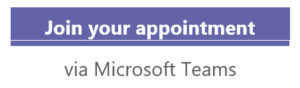
Once you have selected the link in the email you will be taken to your default web browser and asked by which method you wish to join the meeting. We recommend that you join the meeting early to allow for time to familiarize yourself with the platform and make any necessary adjustments to your audio and video.
- Download and install the Teams Application
- In a Browser (Chrome or Edge)
- In the Teams Application already installed on your device
Select your preference and you will be taken to the CTMAX Teams virtual “lobby” prior to entering the consultation where you can set up your audio and video preferences. View this brief video to see how to “Join Your Appointment” with or without the Teams application.
Joining A Teams Consultation as a Guest (YouTube Video)
Upon joining the meeting, one of our CTMAX surgical assistants will introduce herself and greet you. She will answer any questions you might have about the visit and review your pre-registration materials, including the nature of your visit and your medical history. She will introduce you to the surgeon who will be speaking with you and remain online with him during your entire visit. At the completion of your consultation, our assistant will introduce you to our receptionist who will review any questions you might have about your insurance and assist you in making an appointment for your surgery.
We look forward to having you join us on your virtual consultation with CTMAX. If you have any difficulty with preparing for your visit or have any additional concerns or questions, please contact us at: 888.297.8880, Ext 212 and our Surgical Coordinator Kendra Dillon will be happy to assist you.
![]() Please rest assured that our TeleMax Consultations are completely HIPAA compliant. Your online visit as well as any materials that you submit to our office over the Internet are encrypted and are always protecting your privacy.
Please rest assured that our TeleMax Consultations are completely HIPAA compliant. Your online visit as well as any materials that you submit to our office over the Internet are encrypted and are always protecting your privacy.
*Our virtual consultations can accommodate more than a single visitor with our office at the same time. As an example, if you have a young adult who is away at school or for some other reason cannot be present, the patient and both parents can attend the meeting from their respective locations (i.e., Mom & Dad who may be at work or at home but not together). When making your appointment, please do not hesitate to inquire.